How to Add a New Location?
The Location Manager handles locations on the basis of country, region, city, and optionally, neighborhood. This is how it works:
- Each Country can have one or multiple Regions,
- Each Region in turn can have one or multiple Cities,
- Each City can be sub-divided into Neighbourhoods.
As such, when you add a new location, you need to specify its country, region and city.
There is no need to add a location manually. When you add a new listing, locations are added automatically, if they do not already exist.
If, however, you wish to add locations in advance, here is how to do it.
Adding a New Location Manually
- 1
-
First, head on to Settings > Locations (tab) > Add Location (sub-tab).
- 2
-
Next, you need to specify the name of City, Region and then choose the Country. Note that you can click "See Address on Map" button to view the location on the map right away.
Drag and drop the map marker to auto set the correct details.
- 3
-
The Latitude and Longitude details are automatically filled if the location is valid. You may then specify details such as Meta Title, Meta Description, Location Description, Featured Image and Tagline for your new location.
- 4
- Once done, simply click Save Location button. That's all, you have successfully added a new location. You can repeat this process for all your locations.
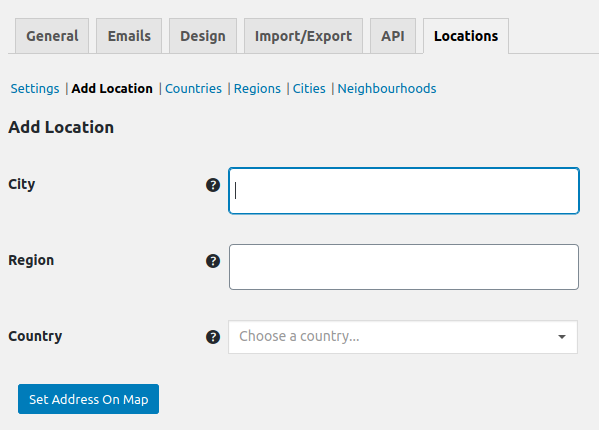
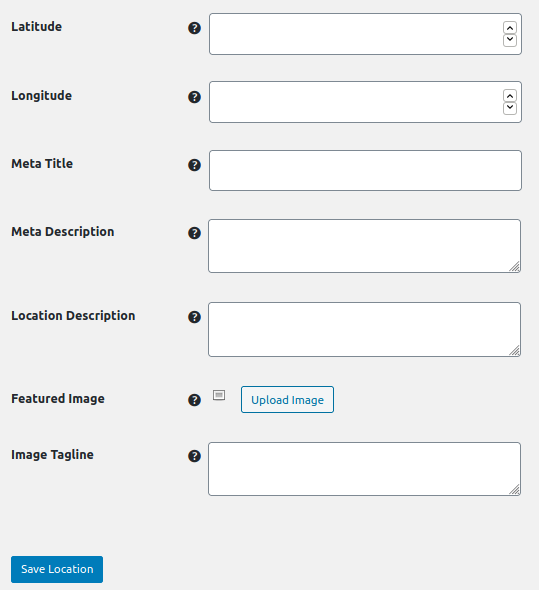
At this point, you have added only a city-specific location. If you wish to add neighborhoods, read this guide.