GeoTheme to GeoDirectory Tutorial
Before you start:
- BACKUP EVERYTHING! (yes that is me shouting)
- Make sure you have the latest GeoTheme (GT) installed (3.7.1).
- Make sure your WordPress (WP) is up to date (4.5+)
For this tutorial we will be converting the site barra-accommodation.co.uk from GT to GD. Please don't try this on a live site, we will be copying our entire site to a sub directory and running the conversion there first.
Make a dev site for the conversion:
- Copy your site files to a sub-folder or sub-domain for testing the conversion, in our case we will be copying our site to a /GD/ sub-folder. Below i am using Cpanel but the same can be achieved with SSH or FTP.
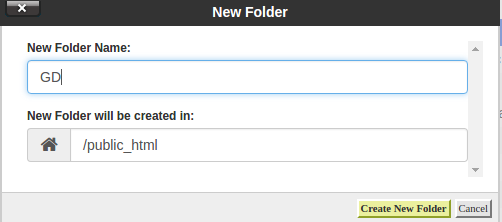
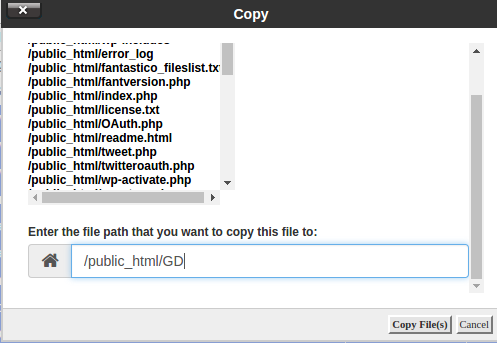
- Copy Your DataBase (DB), in my case i am using phpMyAdmin to do this which is included in cpanel usually. Select your table:
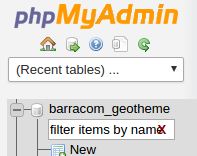 Select "Operations":
Select "Operations":  Copy the table:
Copy the table: 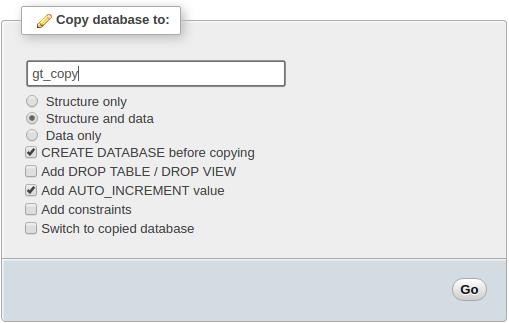
- Edit your wp-config.php file in your dev site to use the copied Database.

- Make sure the DB user has privileges on the new table, you can use Cpanel for this to add the user to the copied table:
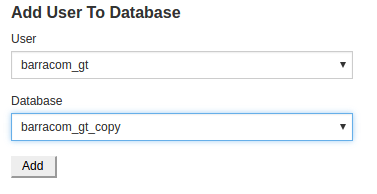
- Finally change the "siteurl" and "home" values to the new url in your DB wp_options table.
 to our dev url with /GD at the end:
to our dev url with /GD at the end: 
- Dev Note: If you have plugin "Query Monitor" installed and active it can cause problems, just delete the folder from your plugins if you are getting 500 error on your dev site.
You should now have a working dev site that we will use for the conversion.
Start The Conversion:
- Install and activate the GT2GD conversion plugin DOWNLOAD Latest
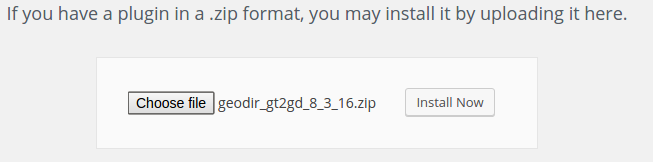
- Go to the GT2GD admin screen, here it will have most instructions on what to do next but in this case you can continue to follow this tutorial:
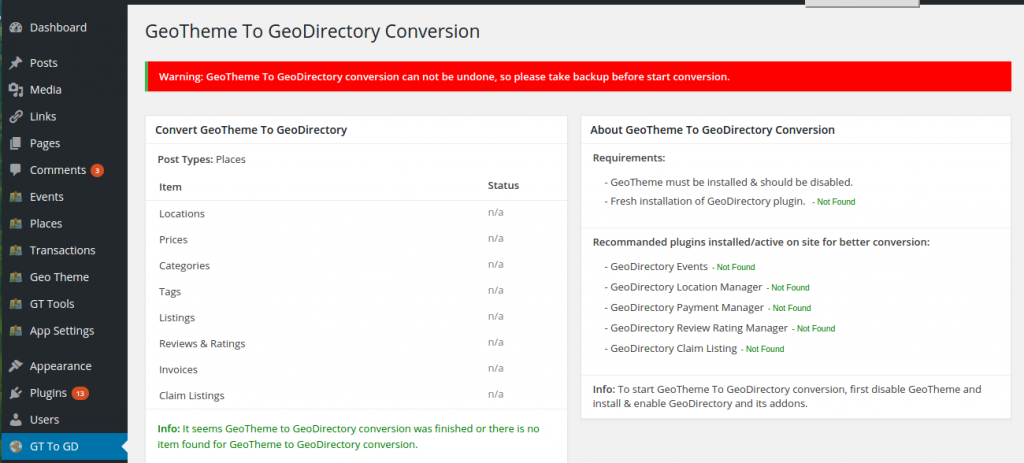
- Switch theme to a non GT theme, i would suggest Directory Starter which can be installed direct from your wp-admin area by searching themes for "Directory Starter" but you could use just a standard WP theme.
- Disable any non essential plugins, especially any caching plugins.
- YOU WILL NEED TO USED GDv1 AND ITS ADDONS FIRST AND THEN ONCE FINISHED UPDATE FROM GDv1 to GDv2.
Install and activate GeoDirectory V1 https://downloads.wordpress.org/plugin/geodirectory.1.6.38.zip and set the default location and then any GDv1 addons you will be using. It is important to install and activate addons like Location Manager, Events, Payments Manager, Claim listings addons etc if you have this sort of info in your GT install. (or just activate everything if your not sure). You dont need to add any setting for the addons at first, you can do that after the conversion. - Now visit the GT2GD admin screen again and you should now see the button to start the conversion:
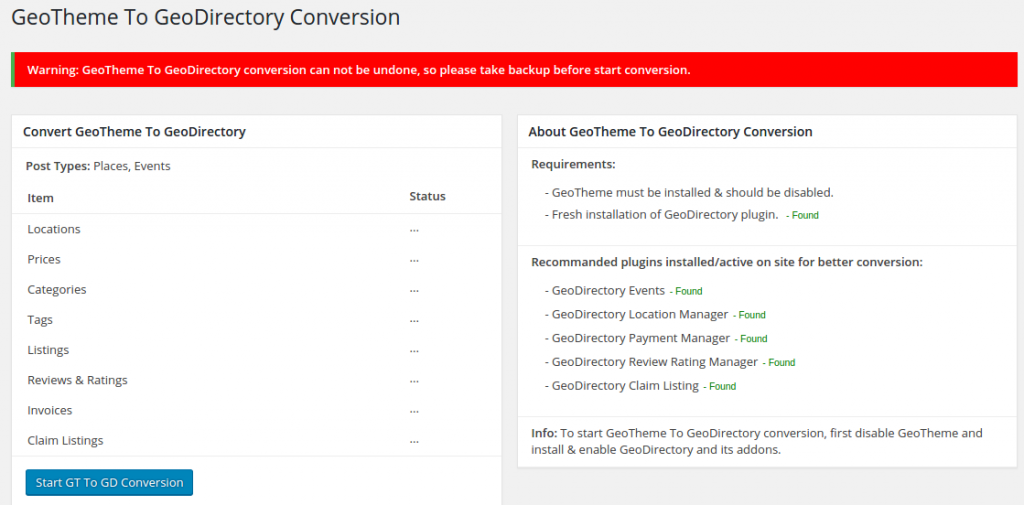 Click the button to start the conversion:
Click the button to start the conversion: 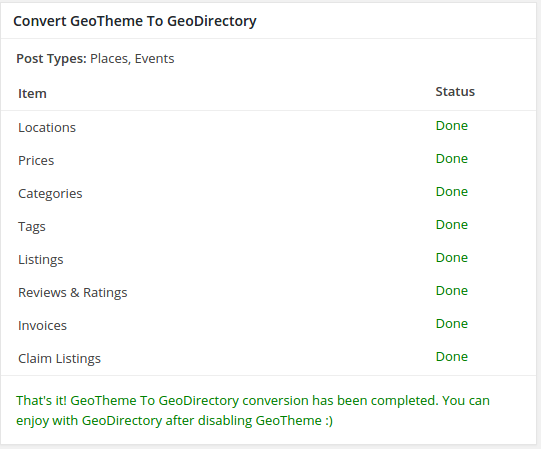
- Once done, go to both Place & Event Settings for custom fields and simple save any ONE field, this will rebuild the sort order which can stop some fields showing on the edit pages.
- Check over your listings to make sure they converted properly.
If the conversion worked for your site you can then either reverse the steps for creating the dev site to copy the dev site to the main site or simply carry out the conversion on your live site (assuming you have another backup), if copying the dev site over be sure to search the DB for any dev site urls. You might want to setup your theme and setting on your dev site first before making it live, and remember to setup your new payment settings etc.
If you changed some settings on your dev site and now your live site seems to be pointing to them you can use a plugin called Better Search Replace to replace your dev site urls to your live site urls: https://wordpress.org/plugins/better-search-replace/
If you had existing PayPal subscription payments (recurring) you will need to add this snippet of code to your child theme functions file to be sure the PayPal payment updates your listing ok.
As always if you have any problems please open a new post on our support forum.
Thanks,
The GeoDirectory Team